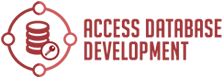Differences between Excel and Access and how to export data or link data between them
What does Microsoft Access do that Excel doesn’t do?
Microsoft Access is a powerful database management system that can do things that Excel cannot. For example, Access can create and manage tables of data, track changes to that data over time, and generate reports based on the data. Additionally, Access can connect to external data sources such as SQL Server or Oracle databases, which allows you to access and work with data that is not stored in your Excel files. If you need to manage large amounts of data or need more advanced reporting features than Excel provides, then Access is a good option to consider.

Can we link a database to Excel?
Yes, it is possible to link a database to Excel. This can be done using Microsoft Query, which is a built-in feature of Excel. Once the data has been linked, it can be refreshed so that the latest data from the database is displayed in the Excel spreadsheet. This can be a useful way to keep track of data that is updated regularly.
Microsoft Query can be used to connect to many different types of databases, including Microsoft SQL Server, Oracle, and Sybase. The process of linking a database to Excel is similar for all of these types of databases. First, the data source must be selected. Next, the tables or views that contain the data that will be imported into Excel must be chosen. Finally, the fields that will be imported into Excel must be selected.
Once the data has been linked, it can be refreshed so that the latest data from the database is displayed in the Excel spreadsheet. This can be a useful way to keep track of data that is updated regularly. Microsoft Query can be used to connect to many different types of databases, including Microsoft SQL Server, Oracle, and Sybase. The process of linking a database to Excel is similar for all of these types of databases. First, the data source must be selected. Next, the tables or views that contain the data that will be imported into Excel must be chosen. Finally, the fields that will be imported into Excel must be selected.
Refreshing the data in an Excel spreadsheet that is linked to a database can be done in two ways. The first way is to use the Refresh button on the Data tab of the ribbon. The second way is to use a macro that will refresh the data automatically. This macro can be created by using VBA code. For more information on creating macros, please see Microsoft’s website.
How do you export Access data to Excel?
There are a few different ways that you can export Access data to Excel. One way is to use the built-in export tool within Access. To do this, simply click on the File menu and then choose Export. From the Export dialog box, select Excel as the file format and then choose a location to save the file.
Another way to export Access data to Excel is to use the Microsoft Office Database Connection Wizard. This wizard can be found by going to Start > Programs > Microsoft Office Tools > Database Connection Wizard. Once you have launched the wizard, follow the prompts to connect to your Access database and then select the data that you want to export. Finally, choose Excel as the file format and then specify location to save the file.
Finally, you can also export Access data to Excel by using the VBA code. To do this, open up the Visual Basic Editor and then create a new module. In the module, paste in the following code:
Public Sub ExportToExcel()
Dim db As DAO.Database
Dim rs As DAO.Recordset
Set db = CurrentDb()
Set rs = db.OpenRecordset(“SELECT * FROM table1″)
With rs
.ExportToExcel _
FileName:=”C:\export.xls”, _
Format:=xlNormal, _
HasHeaders:=True, _ ColumnWidths:=Array(10, 20)
End With
rs.Close
Set rs = Nothing
db.Close
Set db = Nothing
End Sub
In the code above, you will need to replace “table1” with the name of the table that you want to export. Once you have done this, simply run the code and it will export the data to Excel.
Contact us for more info.